There are two ways you can configure your Outlook client to deal with purging deleted emails. Unfortunately by default Microsoft does not have this feature turned on.
- Click a folder in your IMAP e-mail account.
- On the Edit menu, point to Purge Deleted Messages.
- Click Purge Options. The Internet E-mail Settings dialog box opens.
- On the General tab, under Purge Options, select the Purge items when switching folders while online check box.
NOTE: You must be working online with the mail server for this feature to work.
Manually purge deleted items
To permanently delete the items marked for deletion, do the following:
- Click a folder in your IMAP e-mail account.
- On the Edit menu, point to Purge Deleted Messages.
- Do one of the following:
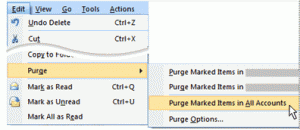
- Click Purge Marked Items in “folder”. Only items marked for deletion in the folder that you are in are purged from the IMAP mail server.
- Click Purge Marked Items in “e-mail account”. All items marked for deletion in any folder for this IMAP e-mail account are purged from the IMAP mail server.
- Click Purge Marked Items in All Accounts. All items marked for deletion in any folder for any IMAP e-mail account are purged from the IMAP mail server.
NOTE: You must be working online with the mail server for this feature to work.
TIP: Add the Purge command to a toolbar. On the Tools menu, click Customize. On the Commands tab, under Categories, click Edit. Under Commands, drag the Purge command to a toolbar.